AKVerse Chat Bot Guide
Automate your Facebook Messenger responses and never miss a customer message again.
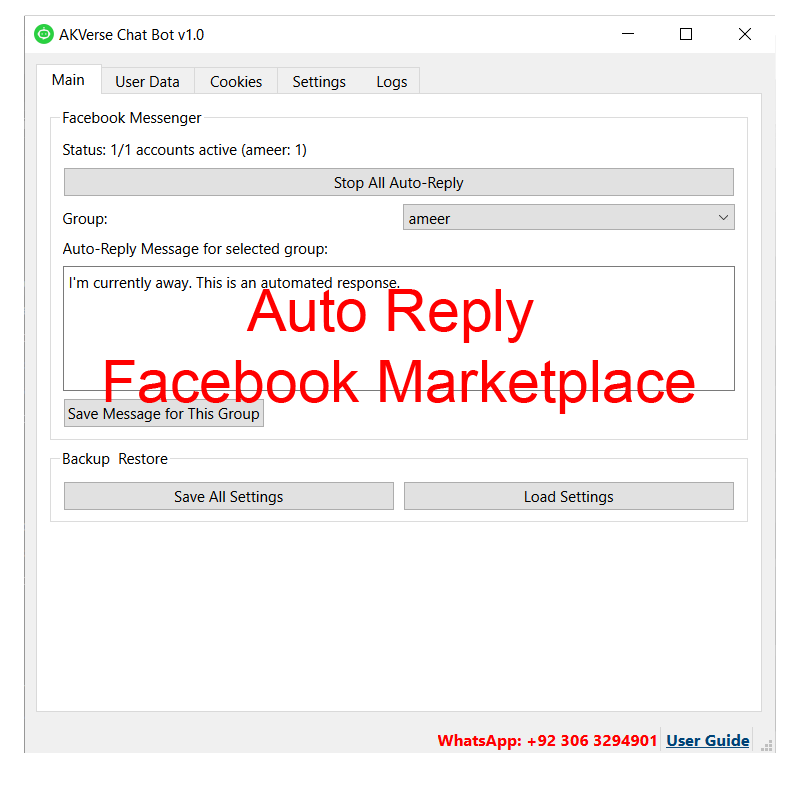
Watch our comprehensive tutorial on how to set up and use the AKVerse Chat Bot for Facebook Messenger auto-replies.
Getting Started
Welcome to the AKVerse Chat Bot user guide. This application helps you automate responses to Facebook Messenger messages when you're away. Follow these instructions to set up and use the bot effectively.
System Requirements
- Windows 10 or 11
- 4GB RAM minimum (8GB recommended)
- Stable internet connection
- Facebook account with cookies
Installation
Installation Steps
- Download the AKVerse Chat Bot from the official website
- Extract the ZIP file to a folder of your choice
- Run the executable file (auto_reply_app.exe)
- Enter your API key when prompted (contact support if you don't have one)
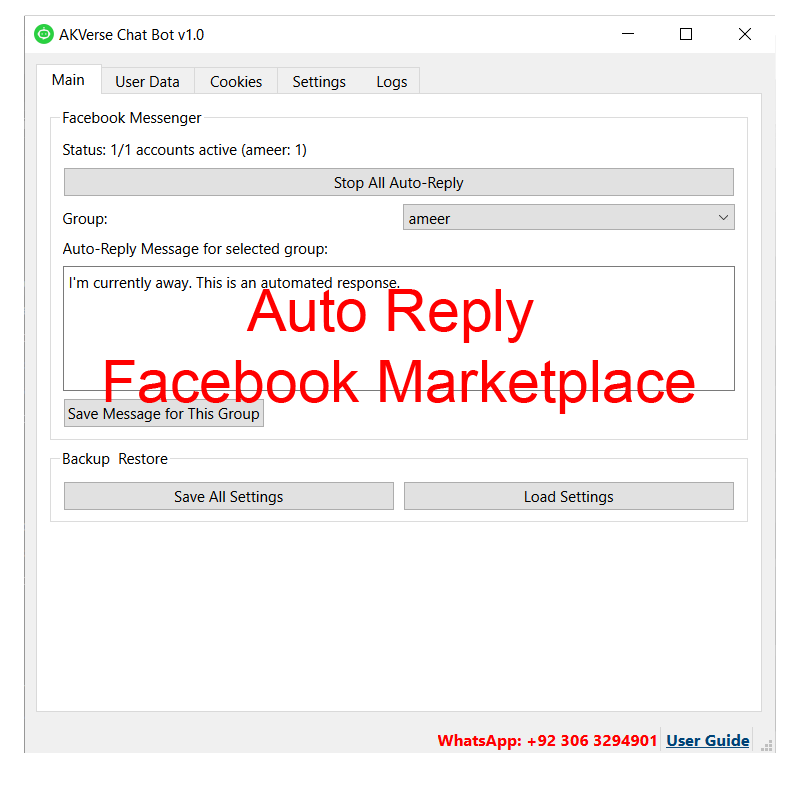
Pro Tip: Make sure to run the application as administrator for the best experience and to avoid permission issues with Facebook cookie access.
Main Interface Overview
The AKVerse Chat Bot has a simple and intuitive interface with several tabs for easy navigation and management:
Main Tab
This is where you control the bot's operation:
- Start/Stop Auto-Reply: Toggle the bot on or off
- Group Selection: Choose which group of accounts to manage
- Auto-Reply Message: Customize the message that will be sent
- Save Message: Save your custom message for the group
- Backup & Restore: Save or load your settings
User Data Tab
View your account information and manage your promo code:
- Account Information: See your account details
- API Key: View and copy your API key
- Promo Code: Share your promo code to earn rewards
Cookies Tab
Manage your Facebook accounts:
- Group Management: Create, edit, and delete account groups
- Account Management: Add, edit, and delete Facebook accounts
Settings Tab
Configure the bot's behavior:
- Check Interval: How often the bot checks for new messages
- Batch Size: Number of threads to process at once
- Notification Sounds: Enable or disable sound alerts
- Auto-Replies: Enable or disable automatic responses
- Telegram Notifications: Set up Telegram notifications
Logs Tab
View the bot's activity logs:
- Log Display: See what the bot is doing in real-time
- Refresh: Update the log display manually
- Clear Logs: Remove old log entries
Setting Up Your First Account
Step 1: Create an Account Group
- Go to the "Cookies" tab
- Click "Add Group"
- Enter a name for your group (e.g., "Personal", "Business")
- Click "Save"
Step 2: Add a Facebook Account
- Select the group you created
- Click "Add Account"
- Enter a name for the account
- Paste your Facebook cookies (see below for how to get cookies)
- Click "Save"
How to Get Facebook Cookies
- Log in to Facebook in your browser
- Install a cookie manager extension (like "EditThisCookie" for Chrome)
- Click on the extension icon while on Facebook
- Click "Export" to copy all cookies
- Paste them into the "Cookies" field in the app
Step 3: Set Up Auto-Reply Message
- Go to the "Main" tab
- Select your account group
- Enter your custom auto-reply message in the text box
- Click "Save Message for This Group"
Step 4: Start the Bot
- Click "Start Auto-Reply" on the Main tab
- The status will show how many accounts are active
- The bot will now automatically reply to incoming messages
Important: Make sure your Facebook cookies are valid and up-to-date. Invalid cookies will cause the bot to fail.
Advanced Features
Telegram Notifications
Get notified on Telegram when someone sends you a message on Facebook:
- Go to the "Settings" tab
- Start the Telegram bot @akversebot
- Enter your Telegram username (without @)
- Click "Verify Username"
- Click "Send Test Message" to confirm it works
Backup and Restore
Save your settings and accounts for safekeeping:
- Go to the "Main" tab
- Click "Save All Settings" under Backup & Restore
- Choose a location to save the file
- To restore, click "Load Settings" and select your backup file
Troubleshooting
Bot not responding to messages
Check if your cookies are valid and up-to-date. Try refreshing them by logging in to Facebook again and exporting new cookies.
Connection errors
Check your internet connection. The app will automatically try backup servers if the primary server is down.
Try restarting your router if issues persist.
API key expired
Contact support to renew your subscription. You'll need a valid API key to continue using the bot.
Telegram notifications not working
Make sure you've started a chat with @akversebot and verified your username correctly.
Remember to enter your username without the @ symbol.
Application crashes
Check the logs for error messages. Try restarting the application or your computer.
Make sure you're running the latest version of the application.
Other issues
If you encounter any other issues not listed here, please contact our support team for assistance.
Frequently Asked Questions
How many accounts can I add?
The number of accounts you can add depends on your subscription tier. Check your account limits in the User Data tab.
Is it safe to use with my Facebook account?
Yes, the bot uses your actual Facebook cookies to respond to messages, just as if you were doing it manually.
How often does the bot check for new messages?
By default, the bot checks every 5 seconds, but you can adjust this in the Settings tab.
Can I use different auto-reply messages for different accounts?
Yes, you can organize your accounts into groups and set a different auto-reply message for each group.
What happens if my internet connection drops?
The bot will automatically retry when your connection is restored.
Do I need to keep my computer on for the bot to work?
Yes, the bot runs on your computer, so it needs to be running for the auto-replies to work.
Need Help?
Contact us on WhatsApp: +92 306 3294901
Visit our website: akversebot.pages.dev
Email us: akversebot@gmail.com
Ready to Automate Your Facebook Messages?
Get started with AKVerse Chat Bot today and never miss a customer message again!